inder is fast taking over the likes of OKCupid and Match.com as the go-to dating service, seeing some 750 million swipes (passes or likes) a day. The location-based app for iOS and Android serves up matches close by to make it easier to meet someone in your area. It also taps into your Facebook account. Here's how you can use Tinder to find a match.
1. Download and install the app from the App Store or Google Play.
2. Sign in with your Facebook account. You'll need this to use Tinder, since it pulls information from your Facebook, such as your friends and likes, to set up your profile.
MORE: 8 Offbeat Social Networks
The app won't post to Facebook without your permission, so none of your friends need to know you're on the app if you don't want them to know.
Editing Your Profile
1. Tap the three-line Menu button on the top left to edit your profile.
2. Select Profile.
3. Hit Edit at the top right.
By default, Tinder pulls your profile picture from Facebook along with four other random pictures of you from the social network to adorn your page. It also imports your description from the social network. You can change all this, but images have to come from Facebook.
4. Press the X symbol at the bottom right corner of each thumbnail to remove that picture.
5. Tap the Plus sign on an empty picture slot to import a photo from Facebook. We recommend a mix of photos that show both your face and your body, as well as shots of you having fun. Big smiles also help get likes.
6. Edit your description by tapping the words in the About field. You have 500 characters for this section. Try writing something that shows off your personality, or making it clear what you're looking for from a potential match.
7. Hit Done at the top right when you're satisfied with your profile.
Setting Your Match Preferences
1. Select Settings from the left Menu.
2. Set your gender as well as your preferences for matches that Tinder shows you, including their distance from you, age range and gender.
Browsing and Matching
1. Go to the Home page to see who Tinder has found for you.
Tinder presents potential candidates in a deck of cards. Each card shows a person's first profile picture and their first name, age, number of shared friends and likes you have with them below it. Their number of pictures available is also displayed, and if you have friends in common, an alert pops up on the card.
2. Swipe left to pass on someone and swipe right if you like a match. If that's too confusing, you can also use the X and Heart buttons below each picture to pass and like someone respectively. Note: There is no Undo option, so once you've passed on someone there is no way to see their profile again.
If you need more information before deciding whether you like someone, you can see more information and pictures on their profile.
3. Tap the person's picture or the Info button in between the X and Heart symbols to view his or her profile.
On this page, you can swipe through all their pictures at the top and see who you know and what you like in common. You'll also see their description of themselves or what they're looking for. From here, you can tap the X or Heart buttons at the top right to pass or like the person.
4. Select Send Message after you've matched with someone to start chatting. A screen pops up after you like someone who's already liked you or when someone likes you back. You can only talk with people you like who've liked you too.
5. View all your matches and chats by swiping in from the right or tapping the chat balloon icon at the top right.
POST ORIGINATED FROM http://www.tomsguide.com









 03:18
03:18
 Unknown
Unknown










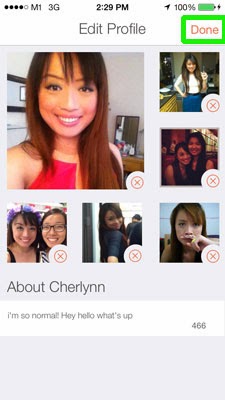












1 comments:
I am very impressed with your post because this post is very beneficial for me and provide a new knowledge to me
Tinder Mod Apk Crack
Post a Comment